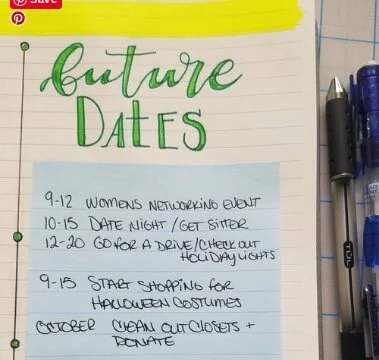Day 6 - Special & Future Dates
Special Dates
Creating a list of special events and color-coding them on your Year-at-a-Glance calendar ensures you will never miss that important event again. As we go further into the #30DTAOL program, you will see how often you'll refer to your Year-at-a-Glance Calendar, and with your special events color-coded, it will really get your attention.
Types of events you may be interested in tracking, and the colors that you can associate:
There are several options for managing these events. Choose the style that is right for you.
Simple: If you have a small set of events that you track, creating a key and color-coding the dates on the Year-at-a-Glance calendar should suffice. As you move through your year, you can add to this calendar and the key
Detailed: If you have a lot of events, I recommend turning to a new page, create sections by event type, and order each with the earliest date first. Once this is complete, you can go to your Year-at-a-Glance calendar, create the key, and color code away.
If you choose the Detailed option, remember to add a heading to the page and track it in your Index.
Here are just a few samples that I have curated and saved to my Pinterest board. They can be found on various social media apps like Pinterest, Instagram, and even found through Google searches. Find one that suits your taste or make one of your own.
Pictures 1 & 2 are a few that I have done myself. Picture 3 was in MY 2016-2017 journal.
Another option altogether is to use the list layout that I mentioned during the “Year At A Glance” blog post (Picture below). This gives you space to write out the events by name on the days listed, and color code them. This layout is an organizers dream because it will also give you a space for future days…. Pen for things that won’t change (Special dates) but pencil for the future date items, unless you are committed :)
Future Dates
Future dates. You know them. They are the dates that pop up in conversation with friends - "We should book a girls night next month" - or with colleagues - "The Chamber meeting in November includes a mixer. You should attend." Managing these dates in the journal is easy; in fact, it's one of the easiest lists to create.
TIP: There might be dates specific to your Year Goals that can be added here as well
On my Future Date list, I keep things VERY simple. Dates are added to this list without any order. Crazy, I know. As future dates are presented to you, just add them to the list. As you plan each month, which you will see tomorrow, you will look at this list to build out your month view. Let's create one now.
Start a new single page
Add a heading that takes up most of this single page - Be creative!
Pull 5-6 lined Post-it notes off your pad and place it on the page.
To ensure they remain secure, you can add a piece of double-sided tape on the back of each Post-it (which I did in the example)
Start adding dates
This is the ONLY LIST where I cross items off as they are added to the month they apply
Remove the Post-it page when items are completely crossed off
Continue with the next Post-it note behind
* Make sure you add this page/Title to your Index page *
There are plenty of examples of more detailed Future Date lists, which I include in the example photos below and saved to my Pinterest board. They can be found in various social media apps like Pinterest, Instagram, and even found through Google searches. Find one that suits your taste or make one of your own.
Leslie Grossman is the founder of Stitches By Leslie, Inc. and the creator of the patent pending Journal Mate. For more information, reach out!